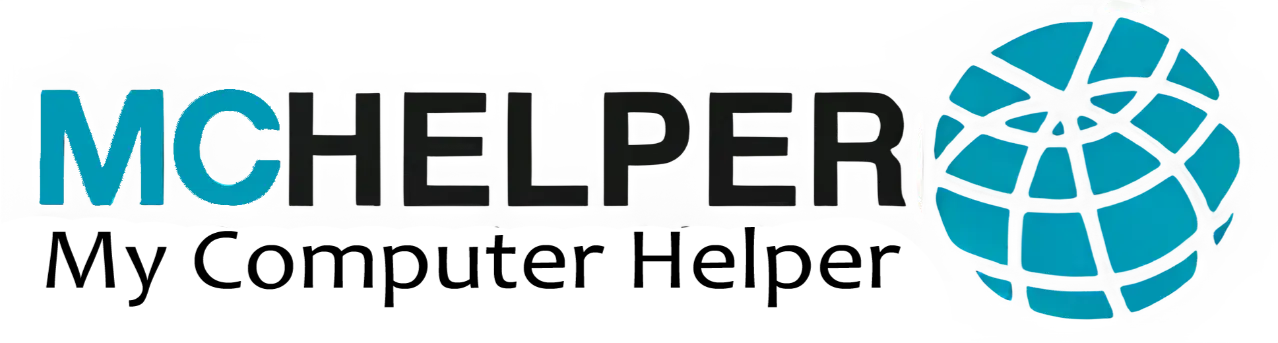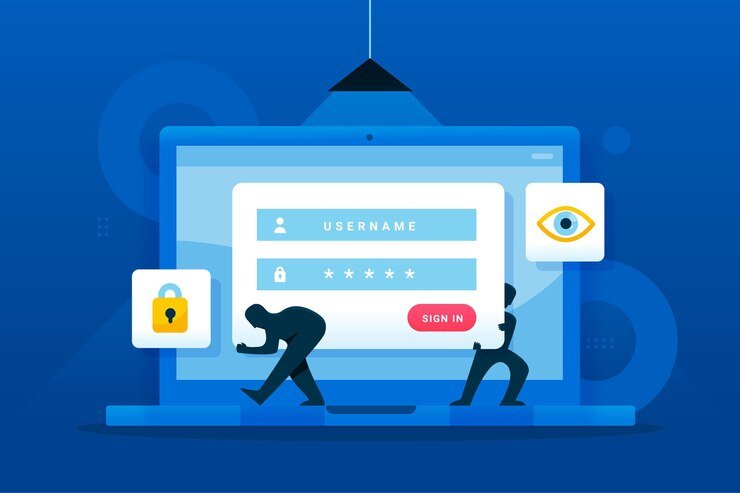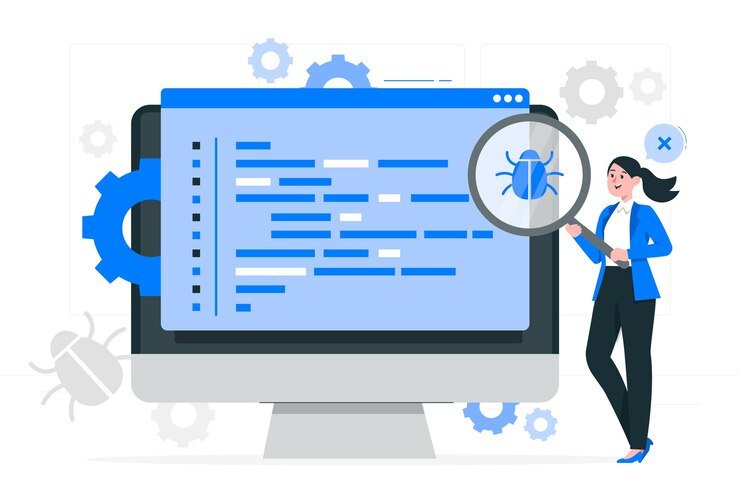How to Set Up & Customize Social Media Accounts on Your Device
In today’s digital age, social media is essential for communication, networking, and
business. Setting up and customizing social media accounts on your device should be simple,
but technical issues can often arise. This article provides a step-by-step guide to setting up,
customizing, and troubleshooting social media accounts on your device.
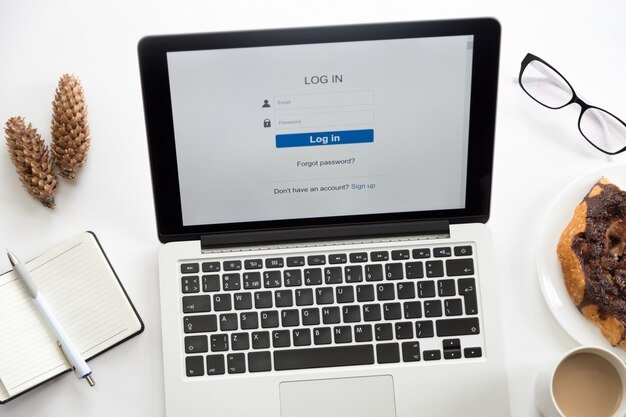
Not Connecting to Devices: Common Causes and Solutions
When devices such as printers, external drives, monitors, or even smartphones fail to connect to your computer or network, it can be due to a variety of issues. Let’s break down some of the most common causes and how to fix them.
1. Hardware Connection Issues
- Loose or Unplugged Cables: Sometimes, the simplest explanation is the correct one. Ensure that all cables connecting the device to your computer or network are secure. This includes USB cables, HDMI connections, or Ethernet cables.
Solution:
- Check if the cables are properly plugged in.
- Try using a different cable or port to rule out any faulty connections.
2. Bluetooth or Wireless Connection Failures
If you’re trying to connect a wireless device, such as a Bluetooth speaker, keyboard, or mouse, connectivity problems may arise due to interference, signal range issues, or configuration problems.
Solution:
- Bluetooth Connectivity: Ensure Bluetooth is enabled on your computer by going to Settings > Devices > Bluetooth & other devices. Make sure the device is in pairing mode and within range.
- Wi-Fi or Wireless Network Connectivity: Ensure both your computer and the device are connected to the same network. Restart both your computer and the device to refresh the connections.
3. Device Drivers and Compatibility Issues
Sometimes devices fail to connect due to missing, outdated, or incompatible drivers. This is especially common with printers, scanners, and external peripherals.
Solution:
- Update Device Drivers: Go to Device Manager on your computer and check for any devices with a yellow exclamation mark, indicating a driver issue. Right-click and choose Update Driver.
- Check Compatibility: Ensure the device is compatible with your operating system. Check the device manufacturer’s website for driver downloads or compatibility updates.
4. Network Issues:
Devices like printers, external storage, or smart home gadgets often rely on a stable network connection to function. If you’re unable to connect to a device over a network, the problem could be with your Wi-Fi, router, or network settings.
Solution:
- Check Network Settings: Ensure your device is connected to the correct network and that the router is working properly.
- Reset Network Configuration: Try restarting your router and modem, and then reconnect the device to the network. If needed, reset network settings on your computer via Settings > Network & Internet > Status > Network Reset.

Unable to Reach Desktop: Getting Errors at Login
Many users experience problems reaching their desktop or logging into their system due to various reasons, such as incorrect login credentials, corrupted system files, or operating system errors. Here’s how to troubleshoot these issues.
1. Incorrect Login Credentials
One of the most common reasons users are unable to reach their desktop is because of incorrect login credentials. This could be due to a typo, forgotten password, or a change in account information.
Solution:
- Double-check Credentials: Ensure you’re entering the correct username and password. If you’re unsure, try resetting your password using the “Forgot Password” option.
- Check Caps Lock and Keyboard Layout: Make sure the Caps Lock key is not on and that you are using the correct keyboard layout for your password.
2. Corrupted User Profile
If your user profile is corrupted, you might experience errors while logging in, or you might be unable to reach your desktop at all. This issue can occur due to system crashes, software conflicts, or improper shutdowns.
Solution:
- Create a New User Account: Boot your computer in Safe Mode and create a new user account. You can do this by accessing the Control Panel > User Accounts > Manage Another Account > Add a new user.
- Restore from Backup: If possible, restore your system to an earlier point when it was working correctly using System Restore.
3. Corrupted System Files
System files play a critical role in the operation of the operating system. If these files are corrupted, you might experience errors during the login process, preventing you from reaching your desktop.
Solution:
- Run System File Checker (SFC): Open the Command Prompt as an administrator and type
sfc /scannow. This tool will scan and attempt to repair corrupted system files. - Run DISM Tool: If SFC doesn’t resolve the issue, you can also run the Deployment Imaging Service and Management (DISM) tool by typing
DISM /Online /Cleanup-Image /RestoreHealthin the Command Prompt.

4. Operating System Errors or Updates
Operating system issues, such as failed updates, system configuration errors, or missing files, can also cause problems during login and prevent access to the desktop.
Solution:
- Boot in Safe Mode: Restart your computer and press F8 or Shift + F8 to boot into Safe Mode. This allows you to troubleshoot the problem and make necessary fixes, such as removing problematic updates or restoring previous system configurations.
- Perform System Restore: If the issue started after a recent system update, you can perform a System Restore to revert to a previous working state. To access System Restore, type “System Restore” in the search box and follow the prompts.
5. Startup Errors or Boot Failures
If your system fails to boot up properly or reaches a login screen but hangs, the issue could be with startup settings, a corrupt boot sector, or a missing boot file.
Solution:
- Repair Startup Files: Use the Windows Recovery Environment (WinRE) to repair startup files. Boot from a Windows installation disk or recovery drive and choose Repair your computer > Troubleshoot > Advanced options > Startup Repair.
- Check Boot Order: Ensure that the boot order in BIOS/UEFI is set correctly. Sometimes, the system may attempt to boot from an incorrect drive, such as an external USB device or network.
6. System Resource Issues or High CPU Usage
If your computer has high CPU usage or a lack of available resources (memory or storage), it might fail to load the desktop properly after login.
Solution:
- Check Task Manager: Press Ctrl + Shift + Esc to open Task Manager. Look for programs that are using an excessive amount of CPU or memory and close them to free up resources.
- Increase System Resources: If your system is consistently low on resources, consider upgrading your hardware (adding RAM or increasing storage space) or reducing the number of startup programs that run at login.
Conclusion
Setting up and customizing a social media account should be a smooth process,
but technical issues can happen. Follow the steps outlined above to resolve common problems
and enjoy a seamless experience. Keep your apps updated and security settings in check for a
better social media journey.