Slow Computer & Operating System Repair: Dealing with Phishing Emails and Inbox Spam
A slow computer and an influx of phishing emails can be a major nuisance for any user. Whether you rely on your computer for work, entertainment, or personal tasks, experiencing performance issues and dealing with phishing scams can quickly disrupt your routine. In this article, we’ll explore how to address a slow computer, optimize your operating system, and handle phishing emails and spam in your inbox effectively. A slow computer can hinder productivity, while phishing emails and inbox spam can compromise your security and overwhelm your inbox. Addressing these issues is crucial to maintaining a
smooth, secure, and efficient digital experience

Slow Computer: Understanding the Causes and Solutions
A slow computer can stem from various underlying issues that affect its performance. From outdated software to hardware limitations, a sluggish machine can reduce productivity and make everyday tasks frustrating. Fortunately, there are a number of ways to improve system performance and get your computer running smoothly again.
When mentioning upgrading RAM or storage, you might want to add a brief note about how to
check current RAM and storage levels (e.g., using Task Manager on Windows or “About This
Mac” on macOS) so users know where to start.
Using Disk Cleanup on Windows and Optimize Storage on macOS for a quick cleanup of
temporary files.
Common Causes of a Slow Computer
- Too Many Startup Programs
When too many applications automatically launch during startup, your computer’s performance can suffer. These background processes consume valuable resources and slow down the system. - Outdated Software and Drivers
Running outdated versions of your operating system or drivers can cause compatibility issues and reduce performance. Software and hardware manufacturers release updates to improve efficiency and fix bugs. - Insufficient RAM or Storage
Computers with low RAM or limited hard drive space are more likely to experience slowdowns, especially when running memory-intensive applications or storing large files. Lack of free storage can also slow down your system’s ability to perform tasks. - Fragmented Hard Drive
Fragmentation of files on traditional hard drives (HDDs) can cause delays when accessing or writing data. While this issue doesn’t affect solid-state drives (SSDs) as much, HDD users may notice slower load times and general lag. - Malware or Adware
Malicious software, including viruses, worms, or adware, can consume system resources, run in the background, and cause your computer to slow down. These programs often sneak onto your system through suspicious links, downloads, or email attachments. - Too Many Temporary Files
Over time, temporary files, cache data, and browser history accumulate, taking up unnecessary space and resources. These files can slow down your system and affect application performance.
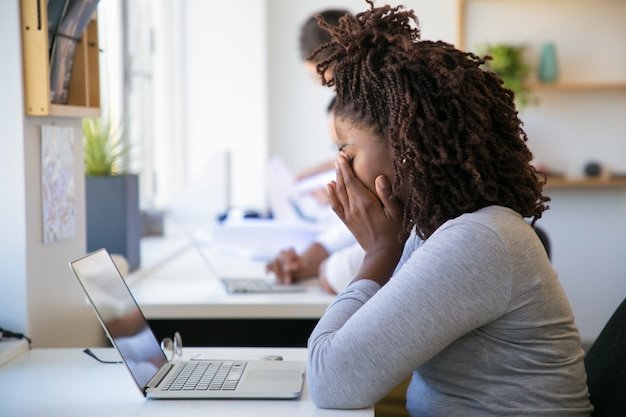
How to Fix a Slow Computer
- Disable Unnecessary Startup Programs
On Windows, open Task Manager (Ctrl + Shift + Esc), go to the “Startup” tab, and disable programs that are not essential. On macOS, go to System Preferences > Users & Groups > Login Items to manage startup programs. - Update Your Software and Drivers
Regularly check for updates for your operating system and drivers. For Windows, use Windows Update; for macOS, check the App Store for updates. Updating drivers, especially graphics and network drivers, can significantly boost system performance. - Upgrade RAM or Storage
If your computer is running low on memory or storage, consider upgrading the RAM or installing a larger hard drive or SSD. Upgrading your storage to an SSD, in particular, can provide a significant performance boost. - Defragment Your Hard Drive (Windows)
If you’re using an HDD, defragmenting it can help reorganize fragmented files and improve performance. To do this, open the Disk Defragmenter tool in Windows and run the optimization. - Scan for Malware and Adware
Use antivirus software to scan your computer for malware or adware. If you’re experiencing issues with slow performance, running a full system scan can identify and remove malicious programs. - Clear Temporary Files and Cache
Use built-in disk cleanup tools to remove temporary files, system cache, and browser history. On Windows, search for “Disk Cleanup” in the Start menu. On macOS, use the “Optimize Storage” option under “About This Mac.”
Phishing Emails and Inbox Spam: How to Protect Your Email from Fraud and Unwanted Messages
Phishing emails and spam are pervasive online threats that can compromise your personal information or overwhelm your inbox with unwanted messages. Recognizing and addressing these issues is critical to maintaining a secure email experience. never click links in unsolicited emails
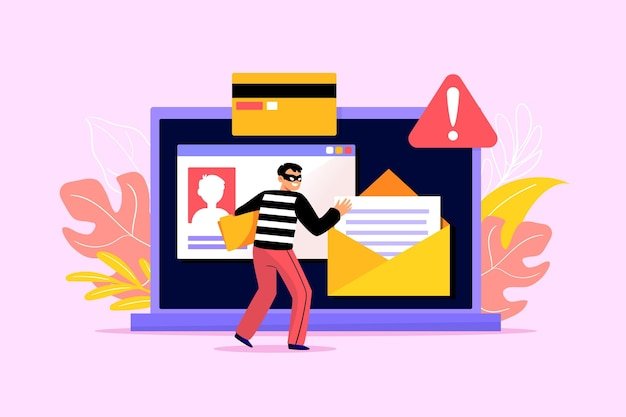
Understanding Phishing Emails
Phishing emails are deceptive messages sent by cybercriminals attempting to steal sensitive information such as usernames, passwords, or financial data. These emails often appear to be from reputable sources, such as banks, online services, or government agencies, and contain links or attachments that lead to malicious websites or malware downloads.
Common Signs of Phishing Emails
- Suspicious Sender Address
Phishing emails often come from email addresses that resemble legitimate sources but contain slight variations, such as misspelled domain names or random characters. Always double-check the sender’s email address. - Urgent or Threatening Language
Phishing messages often create a sense of urgency by threatening consequences, such as account suspension or financial penalties. The goal is to get you to act quickly without thinking critically. - Generic Greetings
Phishing emails typically use generic greetings such as “Dear Customer” or “Dear User” instead of addressing you by your name. Legitimate organizations usually personalize their communication. - Suspicious Links or Attachments
Be cautious of emails containing links or attachments that seem out of place. Hovering your mouse over a link (without clicking) will reveal the actual destination URL. If the link appears suspicious, avoid clicking on it. - Unsolicited Requests for Personal Information
Legitimate organizations never ask for sensitive information like passwords or credit card details via email. If you receive a request for this information, it’s likely a phishing attempt.
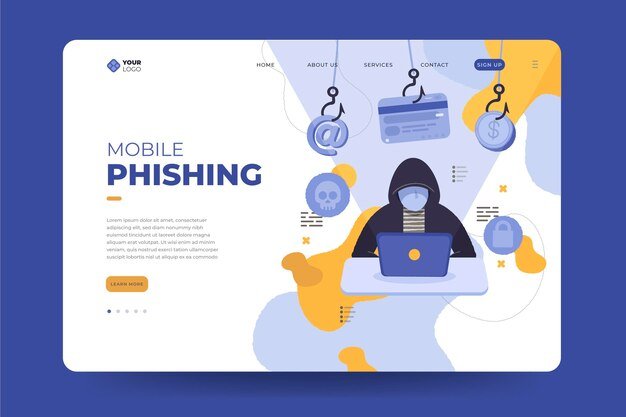
How to Protect Yourself from Phishing
- Be Skeptical of Unsolicited Emails
Always verify the sender and scrutinize the content of unsolicited emails. If an email claims to be from your bank, contact the bank directly through their official website or phone number to verify the request. - Use Email Filters and Spam Protection
Most email services offer spam filters that automatically move suspicious emails to a separate folder. Use these filters to reduce the risk of phishing emails reaching your inbox. - Enable Two-Factor Authentication (2FA)
Enable 2FA for your email and other accounts that support it. This provides an extra layer of security, ensuring that even if someone obtains your password, they cannot access your account without the second factor. - Install Anti-Phishing Software
Anti-phishing tools can detect and block phishing emails before they reach your inbox. These tools are often included in comprehensive antivirus software packages. - Don’t Click on Suspicious Links or Attachments
If you’re unsure about an email, avoid clicking on any links or opening attachments. It’s better to be cautious than to risk your personal information. - Regularly Update Your Email Password
Change your email password periodically, and choose a strong, unique password to protect your account from unauthorized access.
How to Manage Spam in Your Inbox
Spam refers to unsolicited emails that flood your inbox with irrelevant or promotional content. While most spam isn’t harmful, it can become overwhelming. Here’s how to manage and reduce spam:
- Use Built-in Spam Filters
Most email providers, such as Gmail or Outlook, have built-in spam filters that automatically move unwanted emails to a separate folder. Make sure your spam filters are enabled and regularly review the spam folder to ensure no important emails were incorrectly marked. - Unsubscribe from Newsletters and Promotions
Many spam emails are from legitimate companies that you’ve subscribed to in the past. Unsubscribe from unwanted newsletters or marketing emails to reduce the clutter in your inbox. - Report Spam Emails
Report suspicious or unwanted emails as spam using your email provider’s reporting feature. This helps improve the filtering system and prevent future occurrences. - Avoid Sharing Your Email Address Publicly
Be cautious about where and to whom you share your email address. Publicly available email addresses are often targeted by spammers and hackers.
Conclusion
By staying proactive in maintaining your system and protecting your inbox, you’ll ensure a safer
and more efficient digital experience












