Internet connectivity not working on device: Unable to go online.
In today’s world, having a reliable internet connection is essential for both personal and professional tasks. However, it can be frustrating when your device is unable to connect to the internet, leaving you unable to access websites, apps, or services. If you’re facing the issue of “internet connectivity not working” on your device, don’t worry! This article will guide you through the common causes of internet connectivity problems and provide step-by-step troubleshooting solutions to help you get online again.

Common Causes of Internet Connectivity Issues
Before diving into the solutions, it’s important to understand some of the most common causes of internet connectivity problems:
- Wi-Fi Network Issues
One of the most common reasons for internet connectivity problems is issues with the Wi-Fi network, such as weak signals, network overload, or incorrect configurations. - Device Configuration Problems
Incorrect network settings, outdated drivers, or misconfigured network adapters can prevent your device from connecting to the internet. - ISP (Internet Service Provider) Problems
Your ISP might be experiencing service outages, maintenance, or network congestion that could be affecting your connection. - Router or Modem Problems
A malfunctioning router or modem can also be the source of connectivity issues, whether they are not broadcasting signals properly or have experienced a firmware failure. - Network Cable or Hardware Issues
If you’re using a wired connection, a damaged Ethernet cable or faulty network hardware could cause connectivity issues. - Software or App Issues
Sometimes, certain software applications (like firewalls, antivirus programs, or VPNs) can block your device from accessing the internet. This could be due to outdated software or incorrect settings.

Step-by-Step Troubleshooting: How to Fix “Unable to Go Online” Issues
1. Check Wi-Fi Connection or Wired Connection
- Wi-Fi: The first thing to check is if your Wi-Fi connection is working properly. Ensure that the Wi-Fi is turned on in your device settings and that you’re connected to the correct network. If you see a “No Internet” message or the Wi-Fi signal icon is missing, there could be an issue with the connection.
- Ethernet Cable: If you are using a wired connection, make sure the Ethernet cable is securely plugged into both your device and the router. If possible, try using a different cable to rule out a faulty one.
2. Restart Your Device
Sometimes, the simplest solution is the most effective. Restart your device to refresh its network connections. Whether you’re using a laptop, smartphone, tablet, or desktop computer, restarting the device can often resolve temporary software glitches that may be blocking the internet connection.
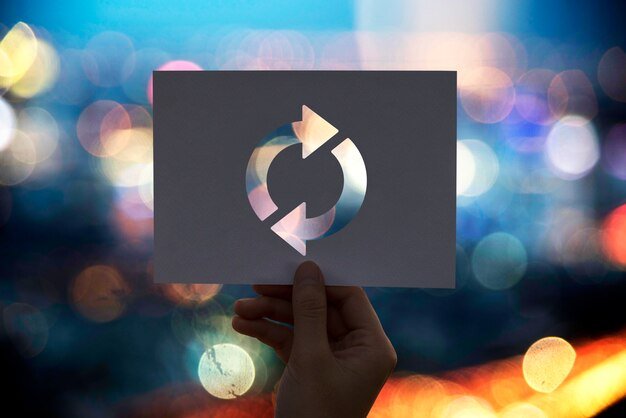
3. Restart Your Router and Modem
- Power cycle your router and modem: Unplug your router and modem, wait for 30 seconds, and then plug them back in. This can help resolve any issues with the hardware or software on your network devices. Once the lights on the router and modem are stable, try reconnecting your device.
- Check lights and signals: Look for any unusual lights on your router (e.g., red lights or blinking indicators) that could point to issues with the connection. If the lights are abnormal, you may need to consult your ISP or refer to the router’s user manual.
4. Check for Service Outages
Sometimes, the problem isn’t on your end—there may be a service outage from your ISP. To check for outages:
- Visit your ISP’s website or social media pages to see if there are any reports of widespread issues.
- Call your ISP’s customer support to inquire about any ongoing issues or network maintenance.
If there is an outage, you’ll need to wait until it’s resolved on their end.
5. Verify Network Settings
Incorrect network settings can prevent your device from accessing the internet. Here’s how to check and fix this issue:
- For Wi-Fi: Open the network settings on your device and check if you’re connected to the correct Wi-Fi network. If the Wi-Fi network is visible but you’re unable to connect, try forgetting the network and reconnecting.
- IP Configuration: If you’re using a wired connection or a static IP, check the IP configuration on your device. Make sure that your device is set to automatically obtain an IP address (DHCP). If you’re manually setting the IP, double-check the configuration for errors.
For Windows:
- Right-click on the network icon in the system tray and select “Open Network & Internet Settings.”
- Under “Change Adapter Options,” right-click on your active network connection, select “Properties,” and ensure that IPv4 is set to “Obtain an IP address automatically.”
For macOS:
- Open “System Preferences” > “Network.”
- Select your active network connection (Wi-Fi or Ethernet), click “Advanced,” and make sure that the “Configure IPv4” setting is set to “Using DHCP.”
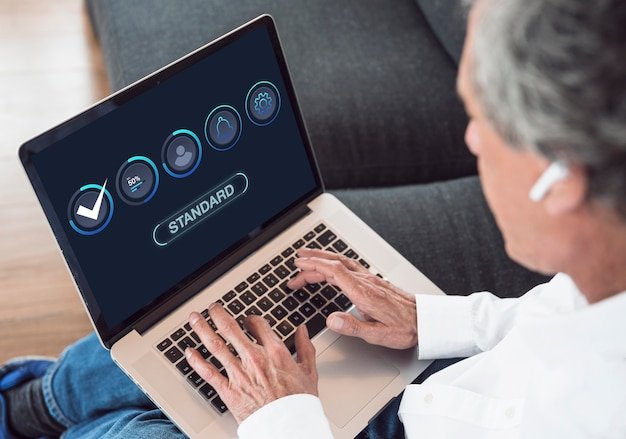
6. Update Network Drivers
Outdated or corrupted drivers can cause issues with internet connectivity. Make sure that your device’s network drivers are up to date:
- Windows: Open “Device Manager,” expand the “Network adapters” section, right-click on your network adapter, and choose “Update driver.”
- macOS: Apple includes driver updates in macOS software updates. Ensure that your macOS is up to date by going to “System Preferences” > “Software Update.”
7. Disable VPN or Proxy Settings
A Virtual Private Network (VPN) or proxy server can sometimes interfere with your internet connection. If you’re using a VPN, try disconnecting it and see if the issue resolves. Similarly, check your device’s proxy settings:
- For Windows: Open “Settings” > “Network & Internet” > “Proxy” and turn off any manual proxy settings.
- For macOS: Go to “System Preferences” > “Network,” select your connection, click “Advanced,” and disable any proxy settings under the “Proxies” tab.
8. Temporarily Disable Firewall or Antivirus Software
Sometimes, firewall settings or antivirus programs may block your internet access. Try temporarily disabling your firewall or antivirus software and see if this resolves the problem. If you can connect to the internet after disabling the software, you may need to adjust the settings or add exceptions to allow internet access.
Note: Always be cautious when disabling security software. Make sure to turn it back on as soon as possible, and if you find that it is causing the issue, contact the software provider for support.

9. Check Device Compatibility and Browser Settings
If your device is connected to the internet but you’re unable to access websites or online services, there may be issues with your browser:
- Clear your browser’s cache and cookies, as this can help fix issues with loading web pages.
- Make sure your browser is up to date.
- Try using a different browser to see if the issue persists.
If you’re on a mobile device, ensure that your mobile data is turned on and that you have a strong signal.
10. Try Another Device
If the internet is working on other devices, the issue may be specific to the device you’re using. Try connecting a different device (like a phone or tablet) to your network to see if the problem is isolated to your original device.
11. Contact Customer Support
If none of the above steps work, it may be time to contact your ISP or device manufacturer’s customer support team. They may be able to diagnose the issue further or provide specific instructions based on your device and network configuration.
Conclusion
Internet connectivity issues can be frustrating, but with a systematic approach, you can identify and resolve most problems on your own. Whether it’s a Wi-Fi issue, a misconfigured setting, or a problem with your ISP, following these troubleshooting steps will help you get back online quickly.
By ensuring your device’s network settings are correct, restarting your router and modem, and checking for service outages, you can solve most connectivity problems. If the issue persists, don’t hesitate to reach out to customer support for further assistance. The key is to stay patient and methodical as you work through the potential causes of the problem.












