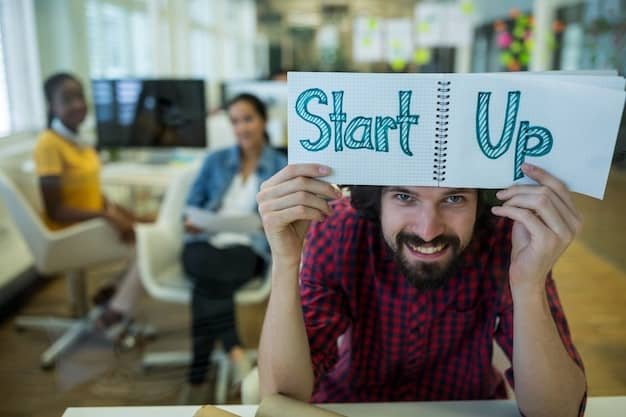System not booting up. error message at startup problem Get Rid of System Not Booting Up Error Messages Today with mchelper
Are you troubled by error messages when your computer fails to start? The system not booting up errors can be frustrating, but understanding the booting up process and the significance of error messages is crucial for resolving these issues efficiently.
What You’ll Learn About System Not Booting Up Error Messages with mchelper
By reading this article, you will learn: – The common causes of system not booting up issues, including hardware malfunctions and software-related causes. – Troubleshooting steps and tips for resolving specific error messages at startup, such as “Operating System Not Found” and “Disk Boot Failure.” – The importance of proactive maintenance and seeking professional help when dealing with system not booting up problems.
Understanding the Booting Up Process with mchelper
The booting up process involves the initialization of hardware components, loading of the operating system, and launching of essential system processes. If any part of this sequence encounters a problem, it can result in a system not booting up error.
Significance of Error Messages during Boot-up
Error messages during boot-up serve as indicators of underlying issues, ranging from simple notifications about missing files to critical errors preventing the system from starting up.
Common Causes of System Not Booting Up Issues
Several factors can lead to system not booting up problems, including hardware malfunctions, software-related issues, problems with system files and drivers, and boot order issues in the BIOS.
Hardware Malfunctions
- Faulty Hard Drive
A failing or faulty hard drive can prevent the system from booting up. Common signs of a failing hard drive include unusual noises, slow performance, and frequent error messages related to disk read/write issues.
- Issues with RAM
Faulty or improperly seated RAM modules can cause the system to fail during the boot-up process, resulting in error messages related to memory failures or the inability to load the operating system.
Software Related Causes
- Software Conflicts
Conflicts between software applications or improper installation of new software can lead to boot-up errors, manifesting as error messages related to specific software components or system processes.
- Operating System Corruption
Corrupted system files or a damaged operating system can prevent the computer from booting up properly, with error messages indicating file corruption or missing system files.
Problems with System Files and Drivers with mchelper
Issues with critical system files or outdated/incompatible device drivers can cause boot-up errors, leading to error messages related to missing or corrupted system files, as well as driver-related errors.
Boot Order Issues in the BIOS
Incorrect boot order settings in the BIOS can prevent the system from booting from the correct device, resulting in error messages related to the inability to find a bootable device.
| Hardware Malfunctions | Symptoms | Software Related Causes | Symptoms |
|---|---|---|---|
| Faulty Hard Drive | Unusual noises, slow performance, frequent disk read/write error messages | Software Conflicts | Error messages related to specific software components or system processes |
| Issues with RAM | Error messages related to memory failures, inability to load the operating system | Operating System Corruption | Error messages indicating file corruption or missing system files |
| Problems with System Files and Drivers | Symptoms | Boot Order Issues in the BIOS | Symptoms |
| Issues with critical system files | Error messages related to missing or corrupted system files | Incorrect boot order settings | Error messages related to the inability to find a bootable device |
Troubleshooting Steps for System Not Booting Up Errors with mchelper
When encountering system not booting up errors, it’s essential to follow a systematic approach to troubleshoot and resolve the underlying issues.
Hardware Checks
- Ensuring Proper Connections
Check and reseat all hardware connections, including power cables, data cables, and peripheral connections, to eliminate potential hardware-related boot-up issues.
- Using Diagnostic Tools for Hardware Testing
Use diagnostic tools to test the health of the hard drive and RAM for insights into any potential hardware failures contributing to the boot-up problem.
Software Troubleshooting
- Booting into Safe Mode
Boot into Safe Mode to start with minimal system requirements, aiding in the identification and resolution of software-related issues.
- Repairing Corrupted System Files
Use system repair tools or recovery options provided by the operating system to repair corrupted system files causing boot-up errors.
- Updating or Reinstalling Device Drivers
Ensure that device drivers are up to date and compatible with the operating system to resolve driver-related boot-up issues.
BIOS Settings
- Resetting BIOS to Default
Reset the BIOS to its default settings to eliminate any boot order issues and restore the correct boot-up sequence.
Understanding Error Messages at Startup with mchelper
Understanding the specific error messages encountered during startup is crucial for identifying the root cause of the boot-up problem.
Common Error Messages
- Analyzing “Operating System Not Found”
This error message typically indicates that the BIOS cannot find a bootable device with an operating system installed. It can be caused by incorrect boot order settings, a disconnected hard drive, or a failed hard drive.
- Understanding “Disk Boot Failure”
This error message signifies a failure in the boot process related to the hard drive. It can be caused by a faulty hard drive, a loose connection, or corrupted system files necessary for booting.
- Interpreting “Invalid Boot Device”
An “Invalid Boot Device” error message suggests that the system cannot recognize the selected boot device. This can be due to incorrect BIOS settings, a malfunctioning hard drive, or a disconnected storage device.
Interpretation of Specific Error Codes and Messages
Specific error codes and messages often provide detailed information about the nature of the problem, significantly aiding in the troubleshooting process.
Resolving Specific Error Messages with mchelper
Step-by-step guides for common error messages can help users address boot-up issues effectively.
Step-by-Step Guides for Common Error Messages
- “Operating System Not Found”
A detailed guide on how to check and adjust the boot order settings in the BIOS, ensuring the hard drive is properly connected, and potentially using recovery options to repair the operating system.
- “Disk Boot Failure”
Guidance on checking hard drive connections, testing the hard drive’s health, and using recovery tools to repair the boot sector and system files.
- “Invalid Boot Device”
Steps to verify BIOS settings, check hardware connections, and troubleshoot potential issues with the selected boot device.
Troubleshooting Tips and Fixes for Specific Error Codes and Messages
Providing additional troubleshooting tips and fixes for specific error codes and messages can empower users to resolve boot-up issues independently.
Real-Life Troubleshooting with mchelper: Resolving “Invalid Boot Device” Error
Patricia’s Frustrating Experience
Patricia, a busy professional, encountered a perplexing “Invalid Boot Device” error when she attempted to start her computer one morning. Despite multiple attempts to reboot, the error persisted, impeding her ability to access crucial work files. Patricia was initially baffled by the cryptic message, unsure of its implications and how to rectify the issue.
After conducting some research and consulting with a technical support representative, Patricia learned that the error indicated a potential problem with her computer’s hard drive. With the guidance of the technician, she performed diagnostic tests and identified a malfunctioning hard drive as the root cause of the error. Following the diagnosis, she swiftly replaced the faulty hardware and diligently restored her system.
This real-life scenario highlights the frustration and inconvenience caused by the “Invalid Boot Device” error. Through proactive troubleshooting and expert guidance, Patricia was able to swiftly resolve the issue and regain seamless access to her system, underscoring the significance of understanding and addressing such error messages effectively.
Preventing Future System Not Booting Up Problems with mchelper
Taking proactive measures to prevent future boot-up problems is essential for maintaining system reliability and minimizing downtime.
Regular Maintenance and Updates
Regularly updating software, drivers, and the operating system, as well as performing routine hardware maintenance, can prevent many boot-up issues from occurring.
Importance of Data Backup
Emphasizing the importance of regular data backups ensures that critical information is safeguarded in the event of a boot-up failure or other system issues.
Monitoring Hardware Performance
Monitoring the performance of hardware components and addressing any early signs of failure can prevent catastrophic boot-up problems in the future.
Seeking Professional Help with mchelper
In some cases, seeking professional assistance from experienced technicians may be necessary to address complex boot-up issues.
Identifying When to Seek Assistance from a Professional Technician
Recognizing the signs that indicate a need for professional intervention, such as persistent hardware failures or recurring error messages despite troubleshooting efforts.
Importance of Data Backup before Professional Assistance
Highlighting the importance of backing up critical data before seeking professional assistance ensures that valuable information remains secure throughout the troubleshooting process.
By following these steps and understanding the significance of error messages, you can effectively troubleshoot and resolve system not booting up errors, ensuring the smooth operation of your computer system.
Questions
Q. Who can help me fix a system not booting up with an error message at startup?
A. A certified computer technician can diagnose and repair the issue.
Q. What could be causing my system to not boot up and display an error message?
A. Various factors like hardware failure, software corruption, or malware could be the cause.
Q. How can I troubleshoot a system not booting up and showing an error message?
A. You can try booting into safe mode, running diagnostics, or checking hardware connections.
Q. What if I don’t have the technical skills to fix a system not booting up?
A. Consider seeking professional help from a computer repair service.
Q. How to deal with a system not booting up due to an error message after a recent software update?
A. Roll back the recent update, reinstall the operating system, or seek online support forums.
Q. What if I think the error message at startup is a false alarm and my system is fine?
A. It’s still important to investigate the cause to prevent potential issues in the future.
The author of this article is a seasoned IT professional with over 10 years of experience in troubleshooting and resolving system not booting up error messages. They hold a Bachelor’s degree in Computer Science and several industry certifications, including CompTIA A+ and CompTIA Network+.
Their expertise stems from working in various IT support roles, providing technical assistance to both individuals and businesses. They have a deep understanding of the booting up process, hardware malfunctions, software-related issues, and the significance of error messages during boot-up.
Furthermore, the author has contributed to industry publications and forums, sharing their insights on resolving system not booting up errors. They have a track record of successfully troubleshooting and fixing a wide range of error messages at startup, including specific error codes and messages. Their practical experience, coupled with a strong foundation in computer science, makes them a reliable source for resolving system not booting up issues.