How to Set Up and Customize Social Media Accounts and Apps on Your Device: Troubleshooting Common Issues
Introduction
In today’s digital world, social media plays a vital role in communication, networking, and business. Setting up and customizing social media accounts on your device should be a seamless process, but users often encounter technical issues. This article provides a step-by-step guide to setting up and personalizing social media accounts while addressing common device-related problems.
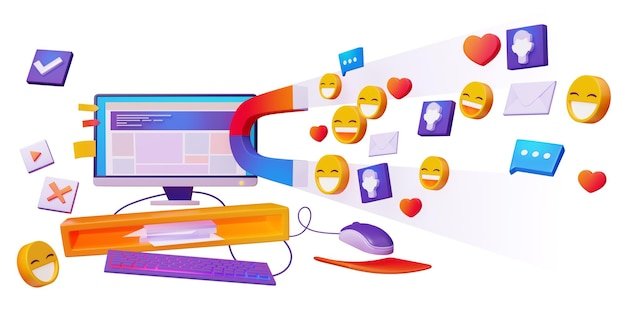
Setting Up a Social Media Account
- Choose the Right Platform – Based on your needs, select the appropriate platform (Facebook, Instagram, Twitter, LinkedIn, etc.).
- Download the App – Install the official application from the App Store (iOS) or Google Play Store (Android).
- Create an Account – Sign up using an email address or phone number. Verify your identitythrough an OTP (One-Time Password) or email confirmation.
- Keeping your apps updated and maintaining strong security settings will help optimize your social media interactions
- Set Up Your Profile – Add a profile picture, bio, and other necessary details.
- Adjust Privacy Settings – Configure privacy controls to manage who can view your content and interact with your profile.
Customizing Your Social Media App
- Enable Notifications – Customize push notifications for messages, likes, and comments.
- Theme & Appearance – Many apps offer dark mode or custom themes for a better visual experience.
- Manage Security Settings – Activate two-factor authentication (2FA) for enhanced security.
- Customize Feed & Content Preferences – Adjust algorithms by following preferred topics and influencers.
- Sync with Other Apps – Connect to third-party applications for easier sharing and automation.
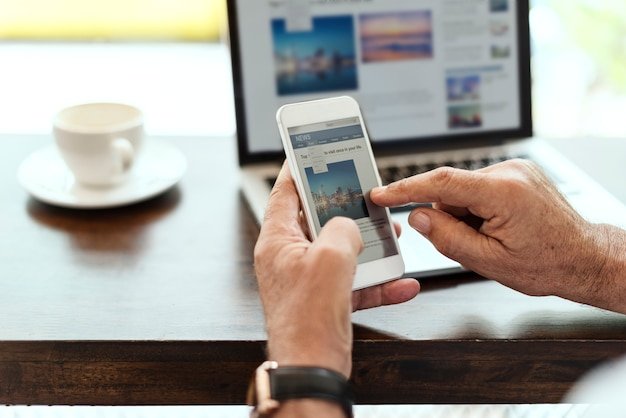
Common Device-Related Issues & Solutions
1. App Not Installing or Updating
- Ensure your device has sufficient storage space.
- Restart your device and check for system updates.
- Try clearing the app store cache and retry downloading.
2. Login Issues
- Double-check your username and password.
- Reset your password if necessary.
- Ensure the app has the necessary permissions for network access.
3. App Crashing or Freezing
- Clear the app cache in your device settings.
- Update the app to the latest version.
- Reinstall the app if issues persist.
4. Syncing & Notification Problems
- Verify app permissions for notifications.
- Ensure background app refresh is enabled.
- Log out and log back into your account.
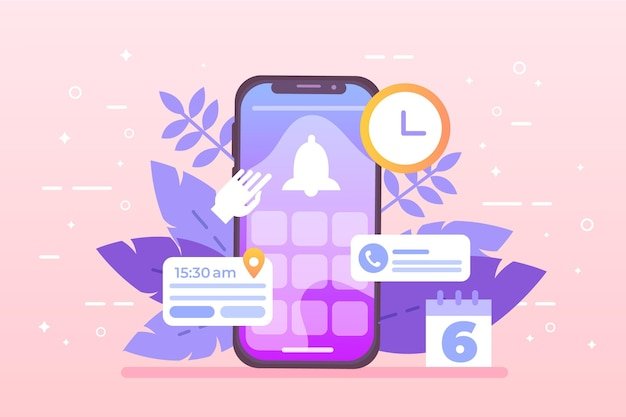
Conclusion
Setting up and customizing a social media account should be a hassle-free process, but occasional device-related issues can occur. By following the steps outlined above, you can ensure a smooth experience while troubleshooting common problems. Keeping your apps updated and maintaining security settings will help optimize your social media interactions.












