Security Software Setup & Customization of Browsers: Troubleshooting Online Games Not Working
In today’s digital world, security software and customized browser settings are essential for safe and optimal internet browsing. However, there are times when, despite the right security measures and browser configurations, online games may fail to work. This can be a frustrating experience for avid gamers or anyone relying on online gaming for entertainment or social interaction. In this article, we’ll explore the steps to set up and customize security software and browsers and offer troubleshooting tips for when online games are not working.
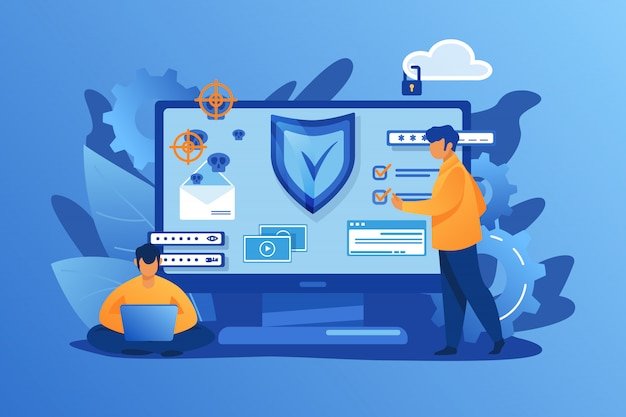
Security Software Setup and Customization
Security software plays a pivotal role in protecting your device from online threats, such as viruses, malware, spyware, and phishing attempts. However, when improperly configured, it can hinder your browsing experience, affect browser performance, or even prevent online games from functioning correctly. Ensuring that your security software is correctly set up and optimized for your needs is essential for both protection and smooth gaming.
Steps to Set Up and Customize Security Software
- Choosing the Right Security Software Before customizing your security software, you need to choose a reputable and effective program. Popular options include Norton, McAfee, Kaspersky, Bitdefender, and Windows Defender (built-in for Windows users). Ensure that the software offers comprehensive protection, including real-time scanning, firewall protection, malware protection, and a secure browsing tool.
- Install and Update the Software After selecting your security software, follow the installation instructions provided by the software vendor. Once installed, make sure to run the first update to ensure you have the latest virus definitions and security patches. Keeping your software updated is vital for protection against the latest online threats.
- Customize Real-Time Protection Most security software offers real-time protection, which continuously monitors your system for any suspicious activity. Customize this feature by setting the level of monitoring you prefer. If you find that the software is slowing down your computer, you can adjust the settings to only perform full scans during off-hours or enable a lighter version of real-time protection that doesn’t impede performance.
- Configure Firewall Settings Firewalls are essential for blocking unauthorized access to your network and computer. However, they can sometimes block legitimate services such as online games or gaming platforms. Customize your firewall settings to allow safe connections to gaming servers. Look for options to whitelist trusted gaming applications or create custom rules for specific game servers.
- Set Up Anti-Malware and Anti-Phishing Tools Security software often includes anti-malware and anti-phishing tools that protect against malicious websites and dangerous downloads. Ensure these features are enabled, but also customize them so that they do not block trusted websites or game-related downloads. Sometimes, aggressive malware protection can mistake gaming websites or content for potential threats, so ensure the settings allow for gaming-related activities.
- Enable Browser Protection Many security software suites offer browser protection features that prevent malicious websites from being accessed or warn users about suspicious links. Customize these features so that they do not interfere with trusted gaming sites or online game launchers. You may need to whitelist certain URLs or ensure that game-related content isn’t flagged as dangerous.
- Schedule Regular Scans Schedule regular system scans to detect any vulnerabilities that may be affecting your device’s performance. Regular scans will ensure that your system remains secure without hindering gameplay or browsing experience.

Browser Customization for Online Gaming
Browsers are key to accessing online games and the internet. Whether you’re playing browser-based games or accessing platforms like Steam, Epic Games, or others, your browser’s settings and add-ons can impact performance. Optimizing your browser for gaming ensures a seamless experience.
Customizing Your Browser for Optimal Gaming Performance
- Update Your Browser An outdated browser can cause compatibility issues, especially with modern games that rely on up-to-date technologies such as HTML5, WebGL, and JavaScript. Always keep your browser updated to the latest version to ensure compatibility with new gaming features.
- Disable Unnecessary Add-Ons and Extensions Extensions and add-ons can be useful, but they can also slow down your browser or interfere with online games. Disable unnecessary extensions, especially those that you don’t use often, to free up resources. Some ad-blockers or privacy-focused extensions can sometimes block game-related content or disrupt the gaming experience.
- Enable Hardware Acceleration Most modern browsers come with a feature called “hardware acceleration,” which allows the browser to offload certain tasks, such as graphics rendering, to your computer’s GPU instead of the CPU. This can result in smoother gaming performance. Ensure that hardware acceleration is enabled in your browser’s settings for the best gaming experience.
- Clear Browser Cache and Cookies Over time, your browser collects cached data and cookies, which can slow down your browsing experience and lead to performance issues in online games. Regularly clear your cache and cookies to ensure the browser runs smoothly. This can also resolve issues with logging into game platforms or websites.
- Adjust Browser Privacy and Security Settings Privacy and security settings can sometimes interfere with online gaming. For example, strict cookie settings or high-security levels can prevent gaming websites or launchers from functioning properly. Customize your browser’s privacy settings to allow gaming websites to function as intended. Be cautious about turning off all security features, but selectively enable those that are essential for smooth gameplay.
- Disable Browser Notifications Notifications can be helpful, but they can also interrupt your gaming experience. Disabling browser notifications for unnecessary sites or gaming platforms ensures you’re not distracted during gameplay.

Troubleshooting Online Games Not Working
Even with the right security settings and browser customizations, you may encounter issues with online games not working. This can happen for a variety of reasons, from server issues to incorrect settings. Here are some common troubleshooting tips:
1. Check Internet Connection
A weak or unstable internet connection can disrupt online gaming. Ensure that your internet connection is strong and stable. You can test your connection speed by running a speed test and verify if the issue is related to the network.
2. Clear Browser Cache and Data
If the game is web-based, clearing your browser’s cache and cookies may help resolve any issues. Cached data can sometimes cause problems with loading game resources, leading to crashes or failure to load.
3. Check for Browser Compatibility
Some games are optimized for certain browsers. If the game is not working in your current browser, try using a different one. Google Chrome, Mozilla Firefox, and Microsoft Edge are typically well-suited for gaming, but some games may work better on specific browsers.
4. Disable Firewall or Security Software Temporarily
While security software is crucial, it can sometimes block online games from connecting to the game servers. If you suspect that your firewall or antivirus is causing the issue, temporarily disable them to see if the game connects. Ensure that you only disable security software as a temporary measure for troubleshooting.
5. Update or Reinstall the Game Client
If you are using a dedicated game client (e.g., Steam, Origin, Epic Games), ensure that it is up to date. Sometimes, the game client may have an update or patch that resolves compatibility issues. If the game is still not working, try reinstalling it.
6. Check Game Server Status
Sometimes, the issue is not on your end. Game servers may be down for maintenance or experiencing temporary outages. Check the official game website or social media channels to see if there are any ongoing issues with the servers.
7. Adjust Game Settings
Online games often have different settings for graphics, performance, and connection. Lowering the game’s graphical settings or adjusting network-related settings (such as reducing latency) may help the game run more smoothly.
8. Ensure Browser’s Flash Player or Plugins Are Up-to-Date
For older browser-based games that rely on Flash Player or certain plugins, ensure that your browser supports the required plugins and that they are up to date. Many modern browsers have phased out Flash, but some older games may still require it to work correctly.
Conclusion
Setting up security software and customizing your browser can significantly improve your online experience, including gaming. Ensuring that your security settings are optimized to allow safe connections while blocking potential threats is crucial for both protection and performance. Browser customizations, such as disabling unnecessary add-ons and enabling hardware acceleration, can enhance online gaming performance.
When online games fail to work, the issue may stem from your internet connection, browser settings, or security software configurations. By following the troubleshooting tips provided in this article, you can address common issues that prevent online games from working and get back to gaming in no time.
By taking the time to optimize your security software and browser settings, you’ll enhance both your safety and your enjoyment while navigating the online gaming world.












