Troubleshooting Login Credentials Mismatch and App Access Issues
Introduction
This guide outlines the potential causes and offers solutions to help you regain access to your app.
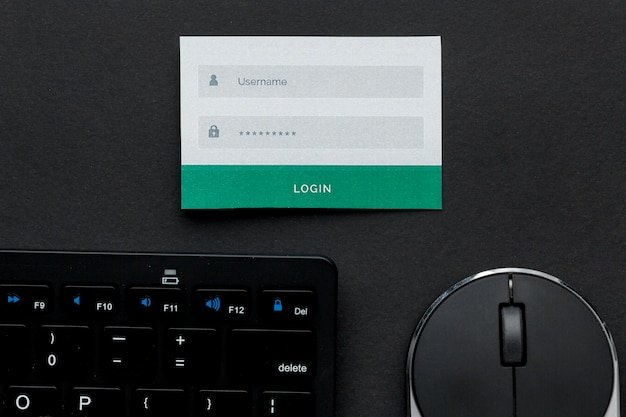
Common Causes of Login Credentials Mismatch
- Incorrect Username or Password – Typing errors, forgotten credentials, or case sensitivity issues can prevent successful logins.
- Outdated or Changed Password –If your password has recently been changed or expired, using the old credentials will result in failed login attempts.
- Two-Factor Authentication (2FA) Problems – Issues with authentication codes can prevent access.
- App or System Cache Issues – Stored cache data can cause login conflicts.
- Account Lockout Due to Multiple Failed Attempts – Security systems may temporarily block access after repeated login failures.
- Device or App Updates – An outdated app or system software can sometimes cause login errors.
- Network Connectivity Issues – Weak or unstable internet connections can prevent login attempts from processing correctly.
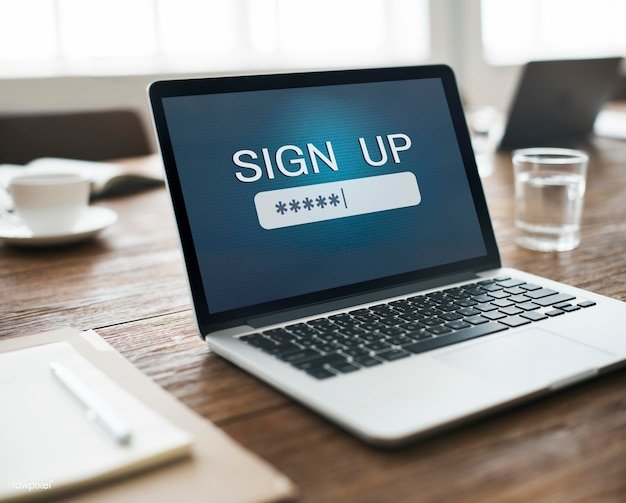
Steps to Resolve Login Issues
1. Double-Check Login Credentials
- Ensure the username and password are entered correctly.
- Verify if Caps Lock or Num Lock is enabled when entering the password.
- Use the “Show Password” feature if available to confirm accuracy.
2. Reset Your Password
- Use the “Forgot Password” option to reset credentials.
- Follow the verification process to receive and set a new password.
3. Check Two-Factor Authentication (2FA)
- Ensure access to the registered mobile device or email for verification codes.
- If locked out, use backup authentication options or contact support.
4. Clear Cache and Restart the App
- Go to device settings and clear the app’s cache.
- Restart the app and attempt to log in again.
5. Unlock a Locked Account
- If the account is temporarily locked, wait and retry after the specified duration.
- Follow security prompts to verify identity.
- Contact app support if the lock persists.
6. Update the App and Device Software
- Check for app updates in the Google Play Store or Apple App Store.
- Ensure the device’s operating system is up to date.
7. Check Network Connection
- Switch between Wi-Fi and mobile data to rule out network issues.
- Restart the router or modem if using Wi-Fi.
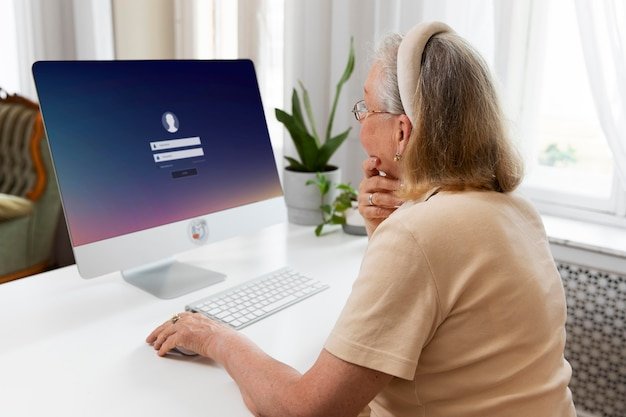
Preventive Measures to Avoid Future Login Issues
- Use a password manager to securely store login credentials.
- Enable backup recovery options such as a secondary email or phone number.
- Regularly update passwords and security settings.
- Keep apps and devices updated to prevent compatibility issues.
Conclusion
Login credential mismatches and app access errors can be frustrating, but following these troubleshooting steps can help resolve the issue quickly. Regular updates, proper credential management, and network stability can significantly reduce the likelihood of encountering such problems in the future.












