Understanding Login Credentials Mismatch Errors and Common Causes
Experiencing a “Login Credentials Mismatch” when trying to access your inbox can be a frustrating problem. Whether you’re trying to log into your email account on your phone, computer, or a third-party app, encountering a mismatch error can prevent you from viewing important messages and cause significant disruptions. Thankfully, this is a common issue that can usually be resolved by understanding its root causes and following the correct troubleshooting steps.
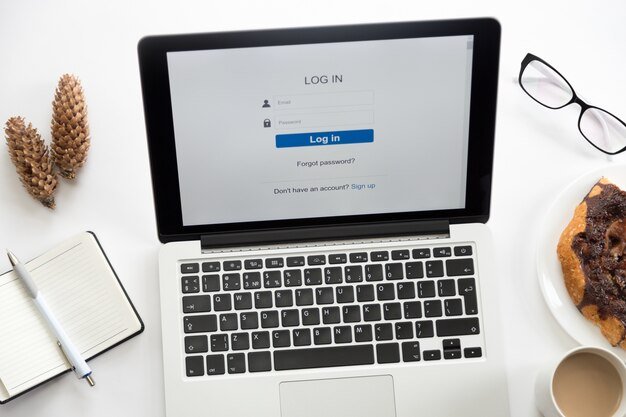
What is a Login Credentials Mismatch?
A “Login Credentials Mismatch” occurs when the login information you enter (such as your username or email address and password) does not match what the service has on file. When trying to access your inbox, this mismatch error will typically prevent you from logging in, leaving you unable to access your emails. In most cases, this issue arises due to incorrect login details, but other factors such as account security, technical glitches, or forgotten passwords can contribute as well.
Common Causes of Login Credentials Mismatch
- Incorrect Username or Email Address
One of the most frequent causes of a login credentials mismatch is an error in the username or email address you enter. It’s easy to mistype your email address, forget which one you used to sign up, or accidentally use an outdated email. Even a minor typo can result in a mismatch error when trying to access your inbox. - Wrong or Forgotten Password
Another primary reason for a mismatch error is entering the wrong password. Passwords are case-sensitive, so even small variations in letter case can prevent you from logging in. If you’ve forgotten your password or haven’t logged into your account for some time, it’s possible you are using an outdated password, leading to a mismatch. - Autofill or Saved Credentials Issues
Many browsers and apps automatically save your login credentials. While convenient, this can sometimes cause problems if the saved credentials become outdated or if the app fills in the wrong password or email. Using old login information stored in your autofill settings can result in a mismatch error. - Account Lock or Suspended Access
After several failed login attempts, some email providers will temporarily lock or suspend your account for security reasons. This is a protective measure to prevent unauthorized access, and it can result in a mismatch error, even if you are entering the correct credentials. - Outdated or Incorrect Login Settings on Third-Party Apps
If you’re accessing your inbox through a third-party app or email client (such as Outlook or a mobile email app), it’s possible that the login settings are outdated. These settings may include incorrect IMAP or SMTP server addresses, which can prevent the app from syncing properly and cause login issues. - Password Changes or Recent Updates
If you recently updated your password and forgot to update it in the email app or browser, you may continue to use the old password, causing a mismatch error when trying to log in. - Two-Factor Authentication (2FA) Issues
If your account has two-factor authentication (2FA) enabled, you will need to provide an additional verification step (such as a code sent to your phone). If you’re not entering the correct 2FA code or if the system fails to verify it, you may experience login issues and be unable to access your inbox. - Service Outages or Server Problems
Occasionally, login errors may occur due to problems on the service provider’s end. Server outages, maintenance, or technical difficulties with the email service may prevent you from logging in or accessing your inbox, even if your login credentials are correct.
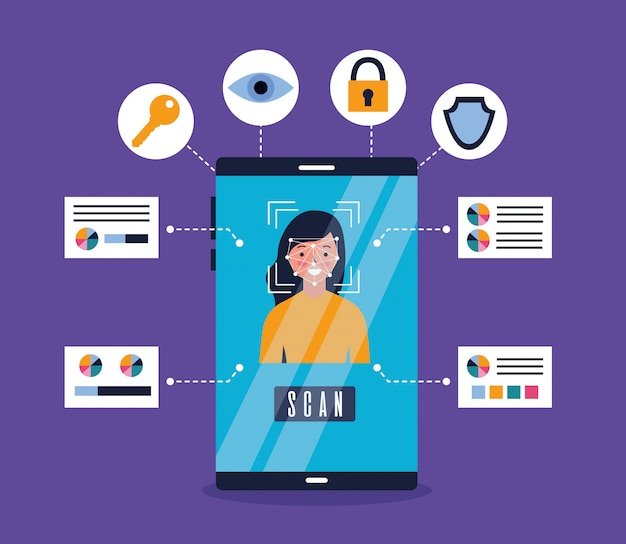
How to Fix the Login Credentials Mismatch and Access Your Inbox
If you’re unable to log into your inbox due to a login credentials mismatch, here are several troubleshooting steps you can take to resolve the issue:
- Double-Check Your Login Information
Start by verifying that you are entering the correct email address and password. Ensure that your Caps Lock key is off, as passwords are case-sensitive. Additionally, check for any typos or extra spaces that could be causing the error. - Use the “Forgot Password” Feature
If you’ve forgotten your password or suspect it’s incorrect, most email services offer a “Forgot Password” option. This will prompt you to enter your email address or username, and you’ll receive instructions on how to reset your password via email or SMS. - Clear Autofill or Saved Credentials
If you are using a browser or app that auto-fills your login information, clear the stored credentials or disable the autofill feature. Then, manually enter your login details to ensure they are accurate. - Check for Account Lock or Suspension
If you’ve made several unsuccessful login attempts, your account may have been temporarily locked. In this case, you may need to wait a certain period before attempting to log in again. If your account has been suspended or compromised, contact the email provider’s support team for assistance. - Update Third-Party Apps or Email Clients
If you access your inbox through a third-party email client (such as Outlook or Thunderbird), ensure that the app is configured with the correct login credentials and server settings. If necessary, remove and re-add your account to ensure proper syncing. - Disable Two-Factor Authentication (Temporarily)
If you suspect that two-factor authentication (2FA) is causing the issue, try temporarily disabling it through your account settings (if possible). Alternatively, ensure that you are entering the correct 2FA code sent to your phone or authentication app. - Check for Service Outages
If you’ve tried everything and are still unable to log in, check whether the email service provider is experiencing technical issues or outages. Visit the provider’s website, Twitter feed, or support pages for updates on ongoing server issues. - Contact Customer Support
If none of the above solutions work, reach out to the email provider’s customer support team. They can help you troubleshoot the problem, verify your account’s status, and guide you through the process of resetting your login credentials.
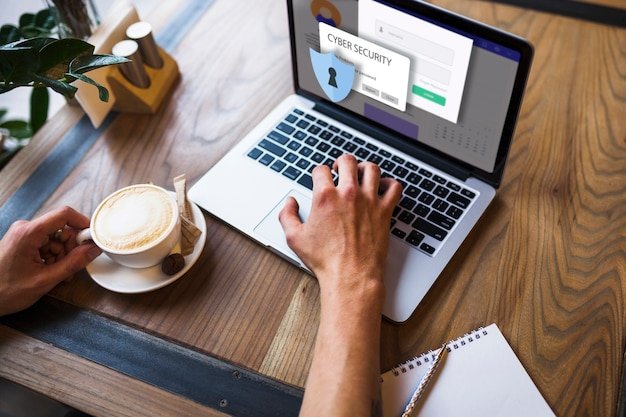
Preventing Future Login Issues
To avoid facing a login credentials mismatch in the future, consider the following tips:
- Use a Password Manager
A password manager securely stores your login credentials and auto-fills them across different services, reducing the risk of typos and forgotten passwords. It also helps you create strong, unique passwords for each account. - Enable Two-Factor Authentication (2FA)
For added security, enable two-factor authentication (2FA) on your email account. This provides an extra layer of protection by requiring a second verification step before granting access to your inbox. - Regularly Update Your Login Credentials
Periodically update your password to enhance security and ensure that your credentials remain secure. If you change your password, remember to update it across all devices and apps that you use to access your inbox. - Monitor Account Activity
Regularly check your account’s activity to detect any suspicious logins or unauthorized attempts to access your inbox. Many email providers allow you to view recent login activity in the account settings.
Conclusion
A login credentials mismatch when trying to access your inbox can be caused by a variety of factors, from simple typos to account suspensions or server issues. However, by carefully troubleshooting the problem and following the necessary steps, you can regain access to your email account and ensure a smoother experience in the future. By using tools like password managers and enabling two-factor authentication, you can prevent login issues from arising and protect your inbox from unauthorized access.
Call to Action:
Still having trouble? Reach out to customer support or check out our troubleshooting guides for
more help.












